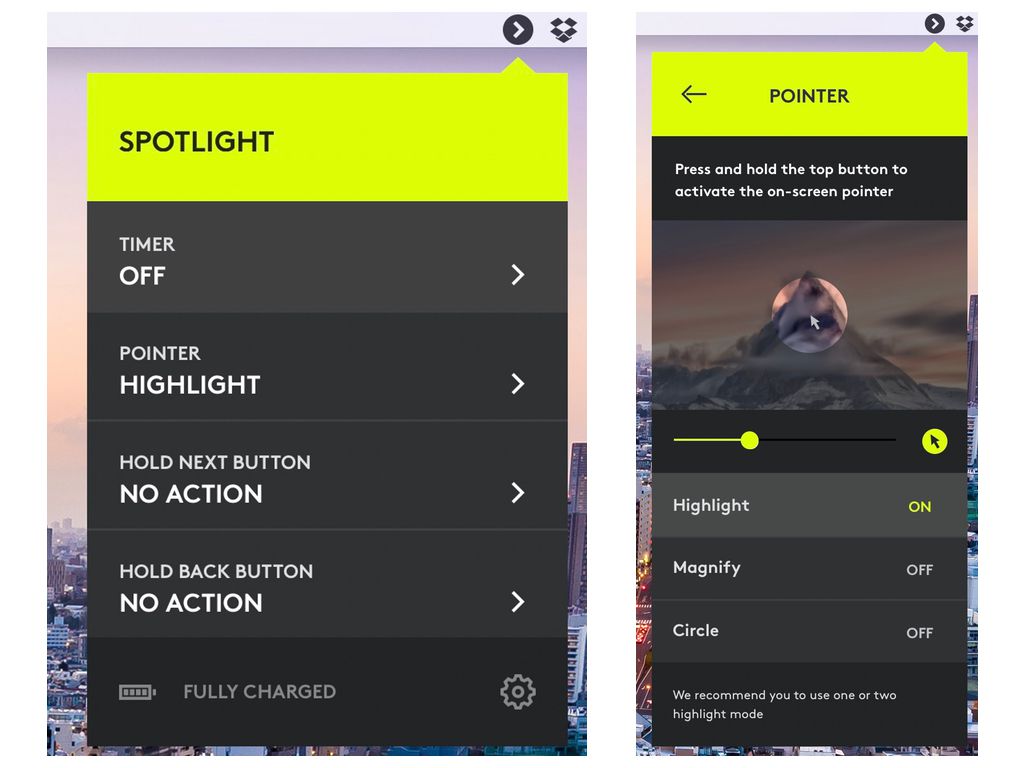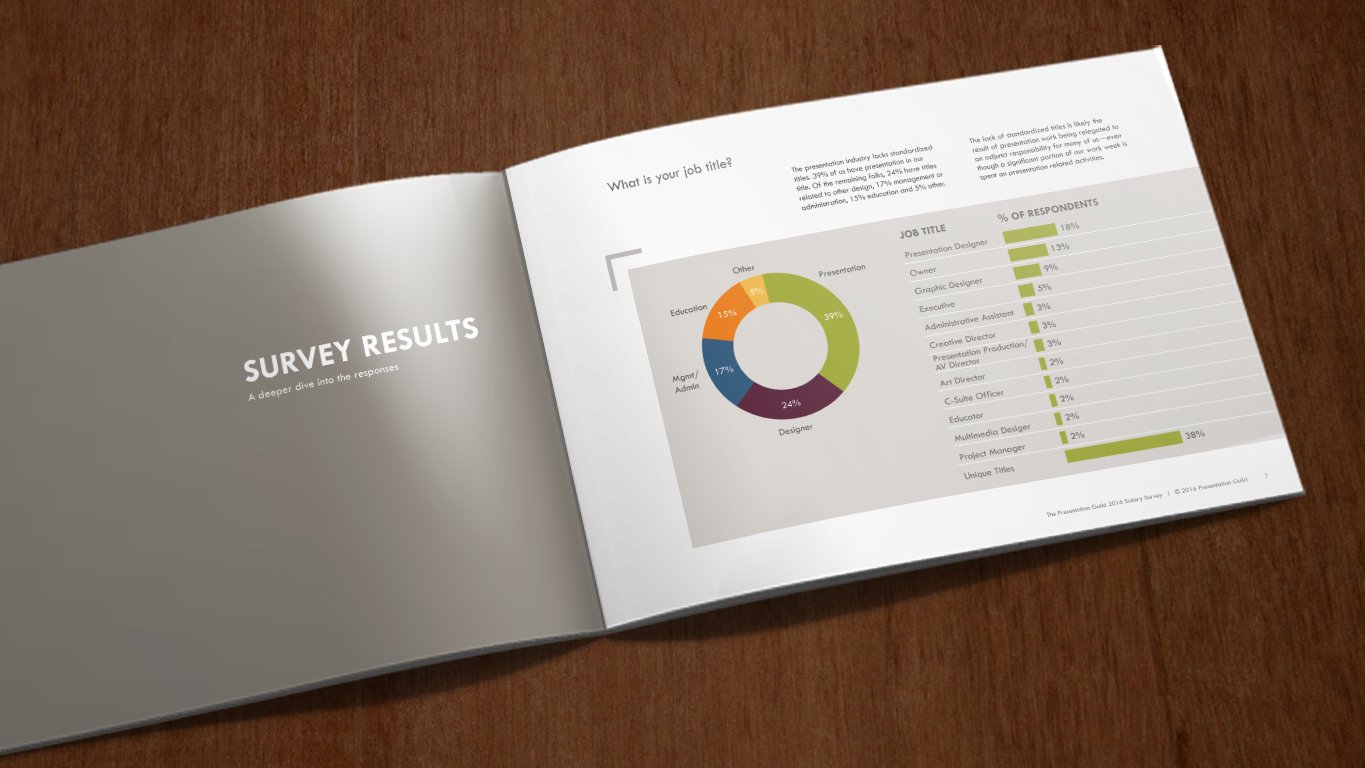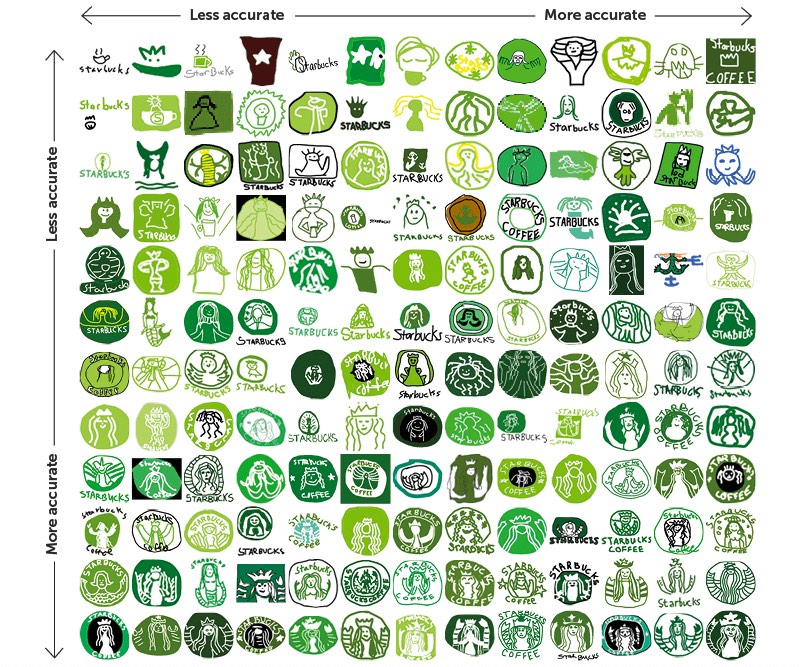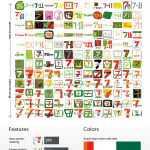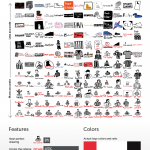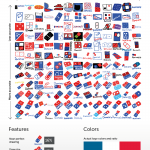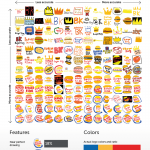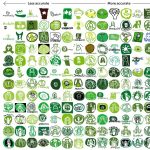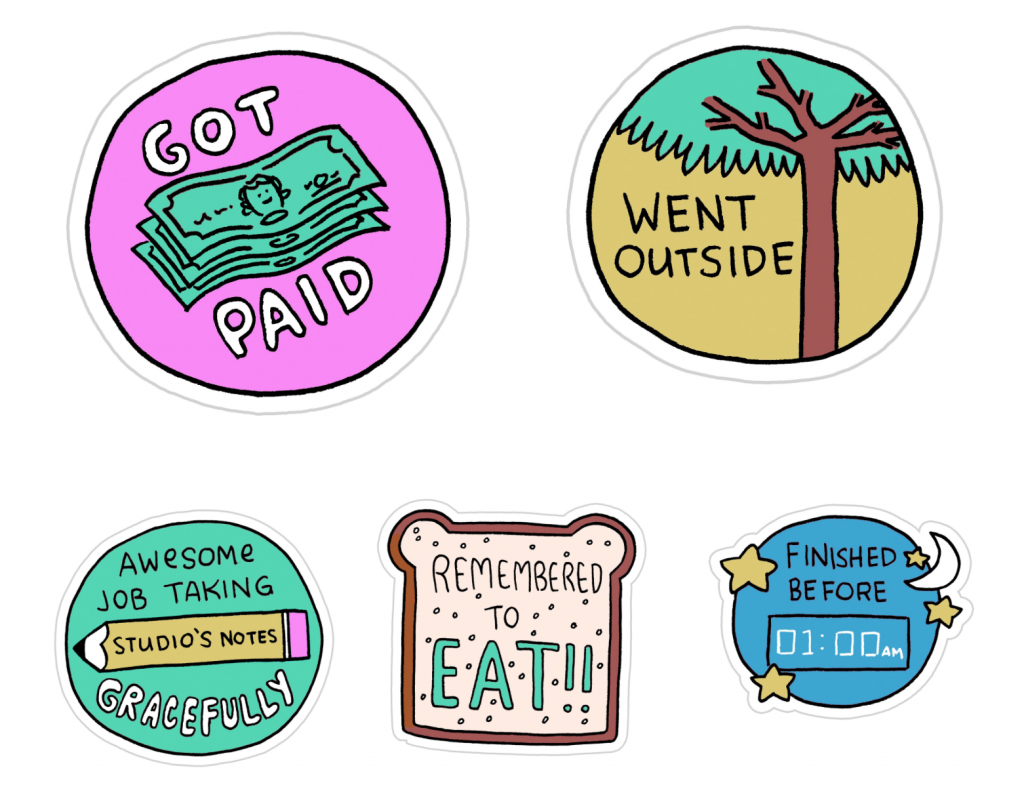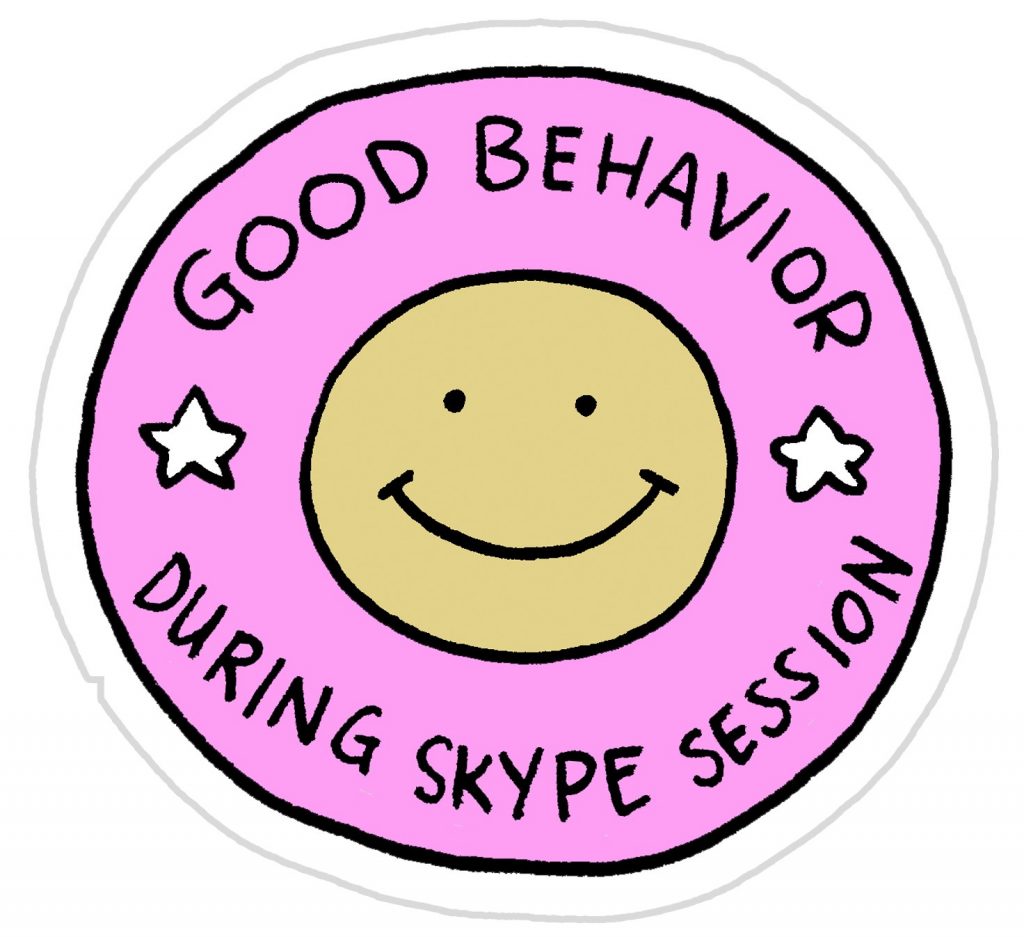Earlier this year Logitech released Spotlight, a new remote for presenters, and let’s just say it’s not your father’s remote.
I’ve had the chance recently to use it in real world settings, and while it does have some drawbacks, it is simply overflowing with features and functionality.
 I have long been a fan of their R400 Presenter which I’m happy to report Logitech plans to keep in their product lineup. I have used the R400 for years and love the simplicity and ergonomic design. To quote Apple, “it just works.” But enter Spotlight that not just overhauls the basic design, but adds over a dozen features and solutions to common presentation problems. It’s the swiss army knife of remotes, and there’s not another remote on the market that even comes close to what this offers.
I have long been a fan of their R400 Presenter which I’m happy to report Logitech plans to keep in their product lineup. I have used the R400 for years and love the simplicity and ergonomic design. To quote Apple, “it just works.” But enter Spotlight that not just overhauls the basic design, but adds over a dozen features and solutions to common presentation problems. It’s the swiss army knife of remotes, and there’s not another remote on the market that even comes close to what this offers.
No More Laser Pointer
 The main thing about Spotlight that you will notice is a slick modern design of the unit itself with only 3 buttons, the built-in rechargeable battery (via included USB-C cable) and the missing laser pointer. In place of the laser pointer, Logitech has created 3 toggle-able modes for screen highlighting beginning with “Spotlight” which darkens the entire screen except for a circular highlight which you can move around the screen by waving the remote. Click the Spotlight button again and you get a circle that magnifies a point on the screen and then click again for a simple circle with a cursor in the middle with which you can click on your slide (think of starting a video or activating a trigger animation or navigating a website without being tied to your laptop.)
The main thing about Spotlight that you will notice is a slick modern design of the unit itself with only 3 buttons, the built-in rechargeable battery (via included USB-C cable) and the missing laser pointer. In place of the laser pointer, Logitech has created 3 toggle-able modes for screen highlighting beginning with “Spotlight” which darkens the entire screen except for a circular highlight which you can move around the screen by waving the remote. Click the Spotlight button again and you get a circle that magnifies a point on the screen and then click again for a simple circle with a cursor in the middle with which you can click on your slide (think of starting a video or activating a trigger animation or navigating a website without being tied to your laptop.)
The Spotlight App
All of the above modes are customizable (for example the size of the spotlight circle and the degree of screen darkening) via an installed app on the target computer. Available for both Mac and PC on Logitech’s site, the small app also allows you to set buzzing timers (e.g. 5 minutes left in your talk) and to customize the 3 buttons if you so desire, including double-taps of those buttons. Essentially you have 6 customizable buttons that you can set to options like black screen or even key strokes. I’ve set my bottom button to exit slideshow mode on two taps (“Escape” key) and to return to slideshow mode from the current selected slide (“Shift-F5”). This is going to make demos much smoother.

Raise the Roof (on Sound)
Have you ever started a video in a presentation and realized the volume was either set to zero or blasting the room? Program one of the buttons for sound and then hold the remote horizontally and literally raise your hand to increase your computer’s volume or lower it to decrease. Now that’s pretty damn cool.
Connecting and Recharging
The remote will connect either via bluetooth or via the detachable USB dongle, so you don’t have to take up a valuable USB port if you don’t want. The battery is technically replaceable, but it is rechargeable and meant to be charged up through an included USB-C cord. It holds a charge for a long time (and the level is indicated on the app), but if you are worried it will die at the wrong time, Logitech swears that it will charge to 4-hours of capacity in just 60 seconds.
What’s Not to Like?
There are a few things I’m not thrilled about. Even though I did receive a remote for purposes of review (full disclosure), it’s pricey at $130 ($100 on Amazon). The biggest drawback is that while the physical design is slick, it is not ergonomic the way the R400 is. It is longer, and unless you have gigantic mitts, it will never disappear into your hand like the R400. The other big negative is that you do need to install the software in order to use most of the features. If you just use the USB dongle without the software installed, it will advance slides, but that’s about all. I’m glad they did that, but keep in mind that you may get to a conference or a client and not be allowed to install software or even have internet access to get to the software download page.
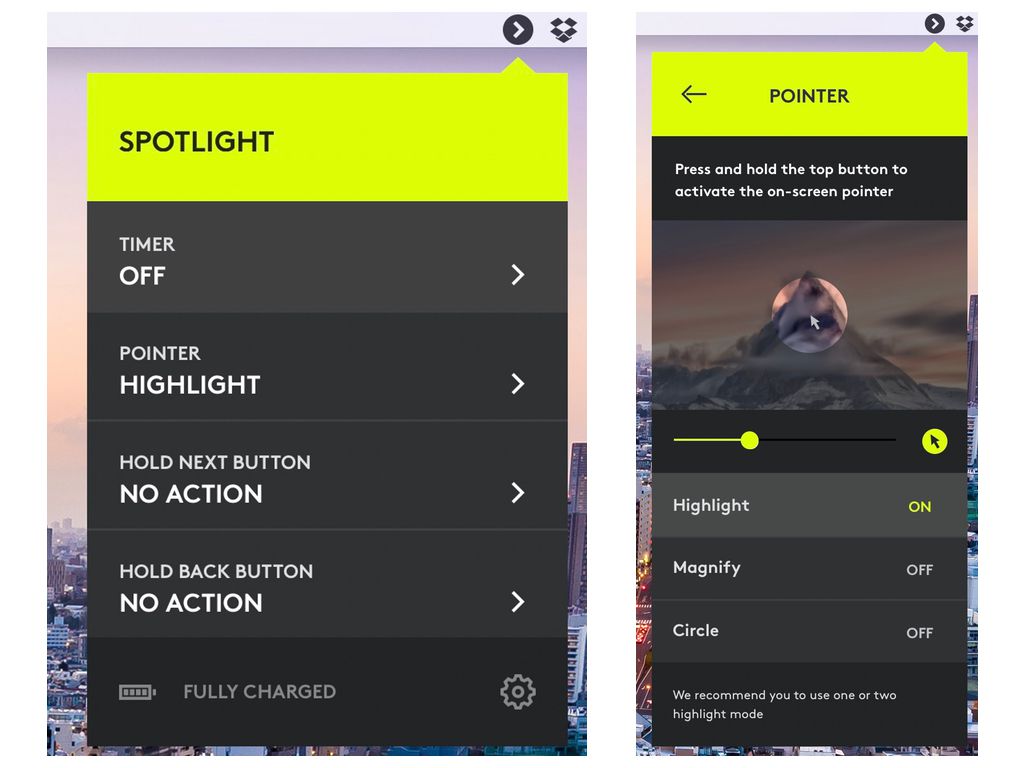
Perhaps a future version will run the software directly from the dongle and have the dongle double as a flash drive where you can transport your presentation. That would be a really nice all-in-one package.
Pros
- Bluetooth and dongle connection
- Spotlight feature and 3 toggle able modes including magnify and mouse
- Slick design
- Quick rechargeable
- Simple software interface
- Cross-platform
- Works for webinars & multiple screens
- Volume control (via gesture)
- Programmable buttons including keyboard commands
Cons
- Not ergonomic
- Need to install software to use spotlight feature
- Pricey




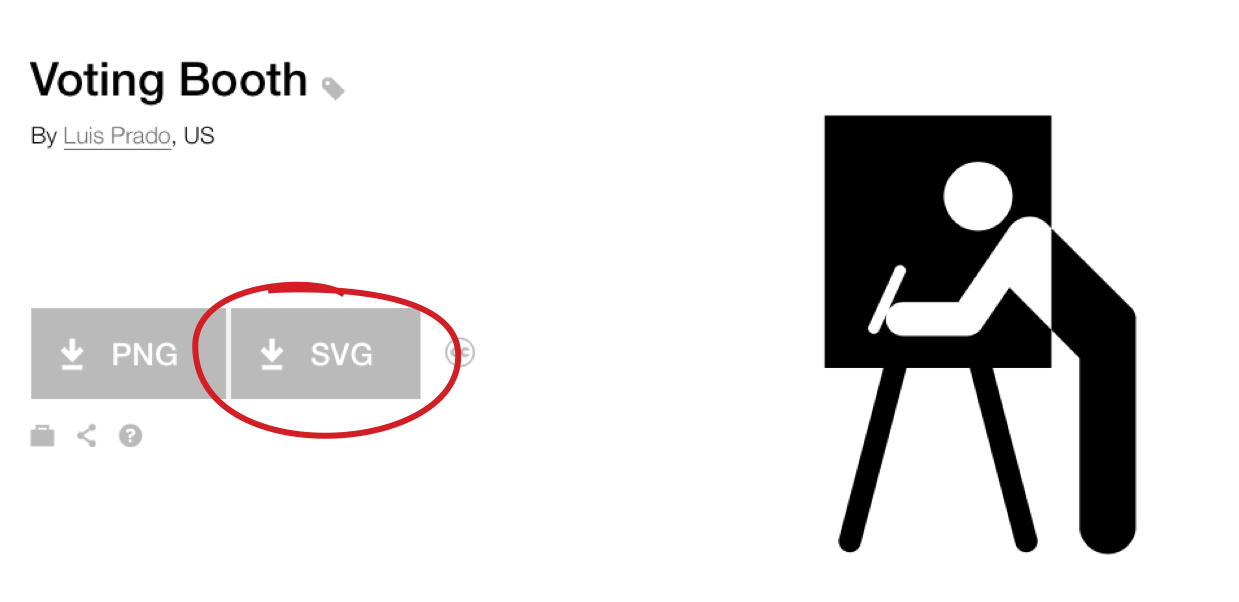
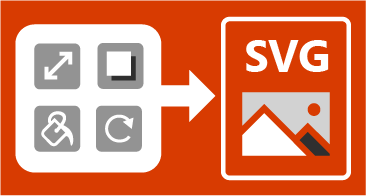
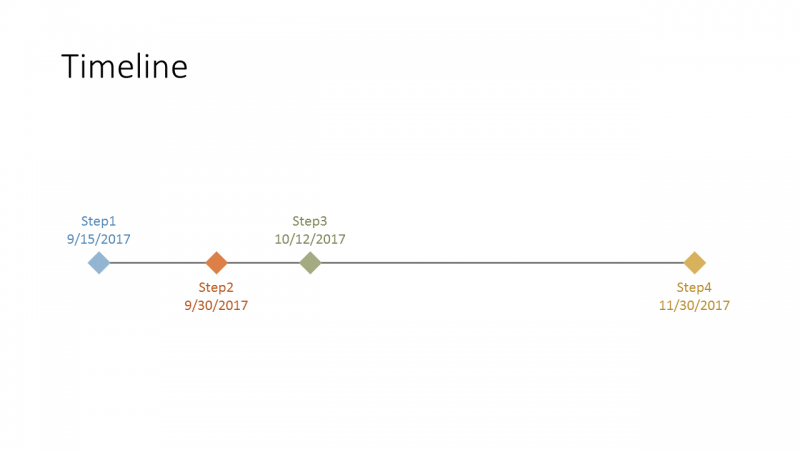
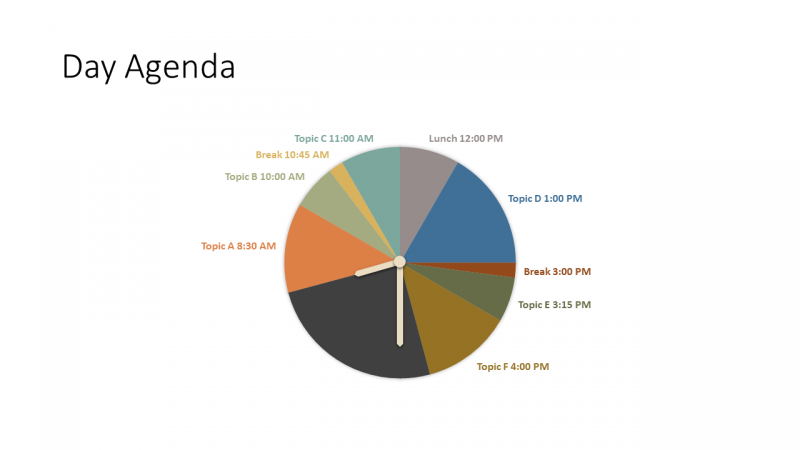
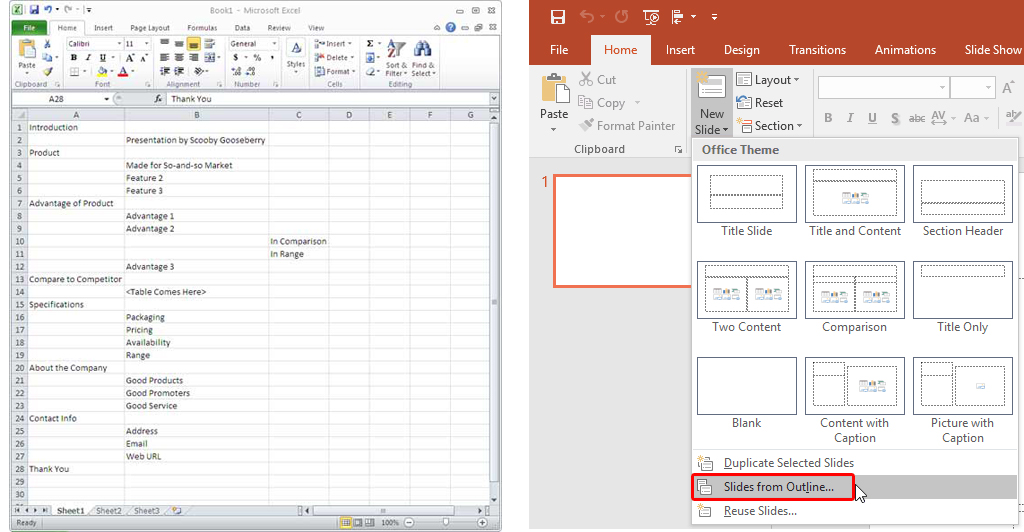
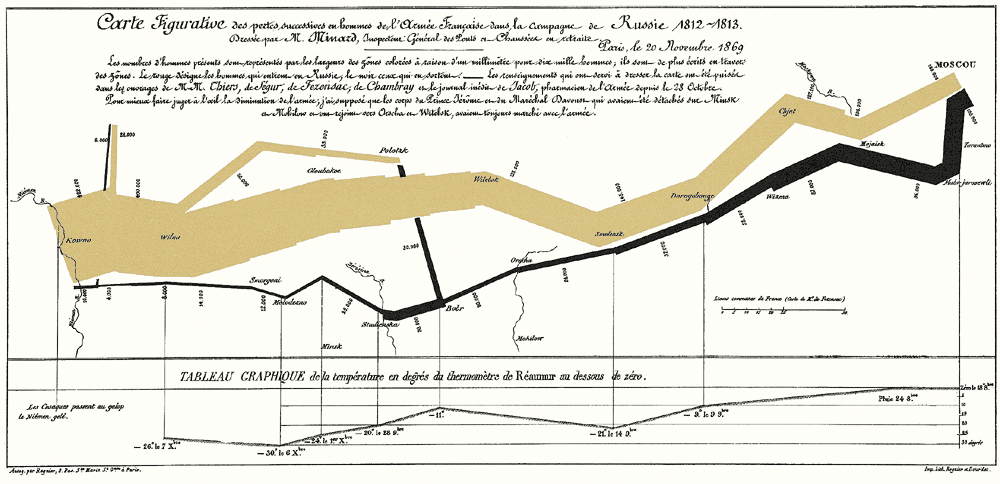

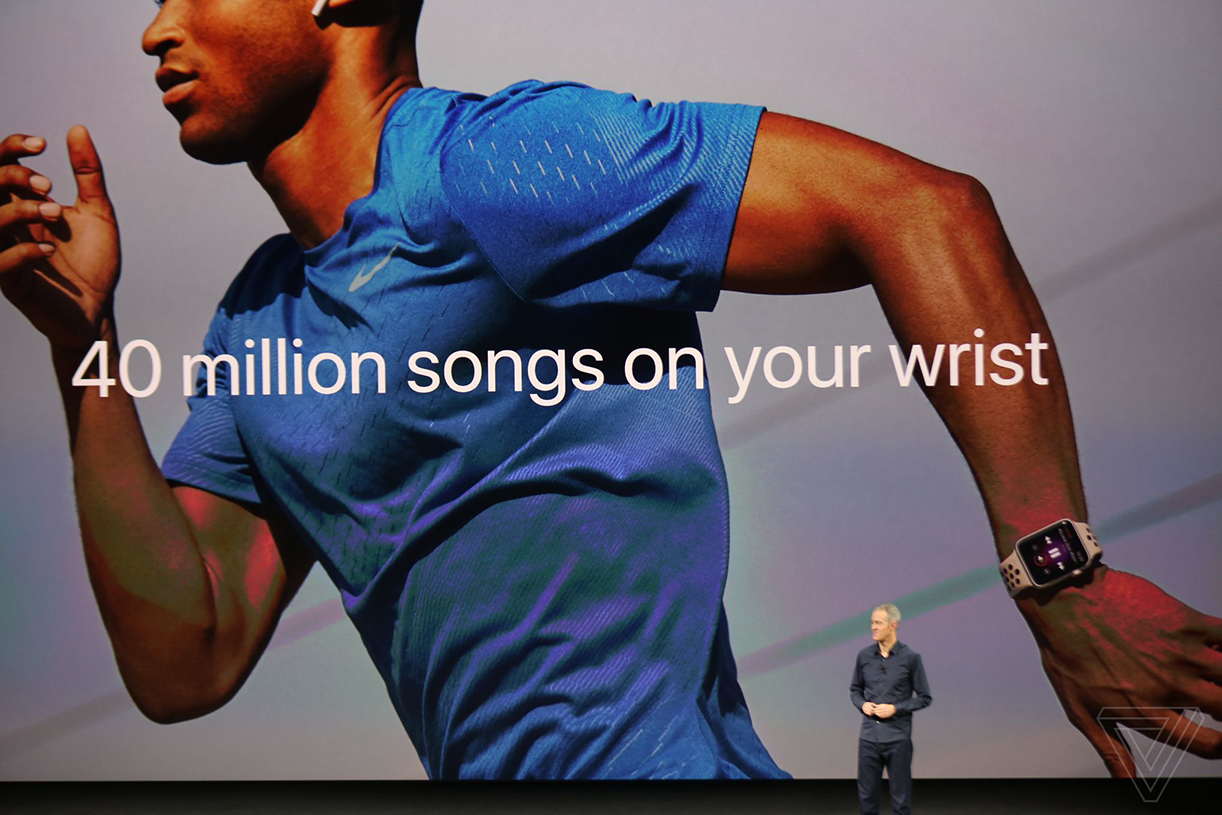

 I have long been a fan of their
I have long been a fan of their  The main thing about
The main thing about