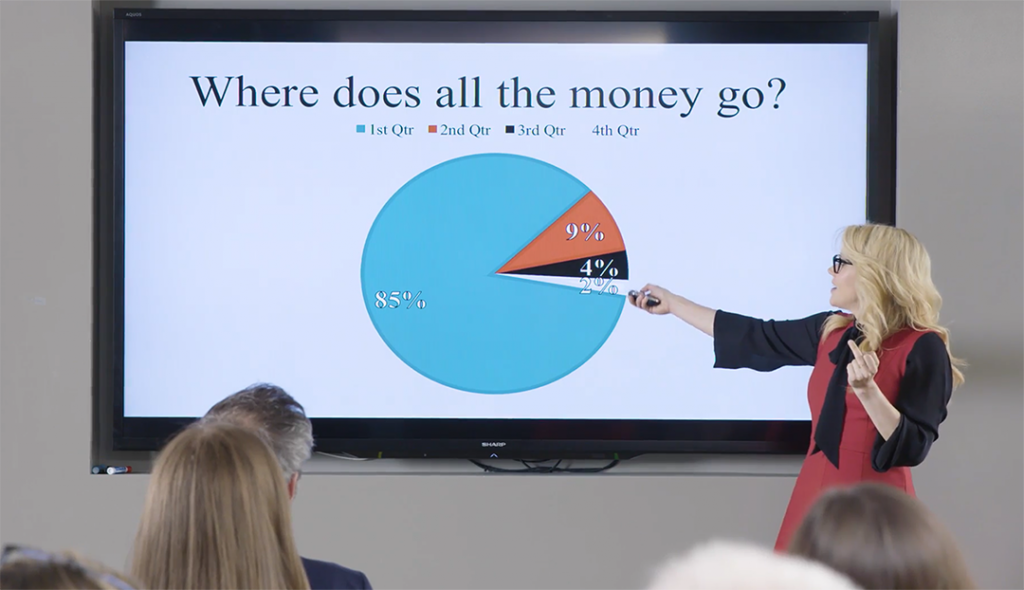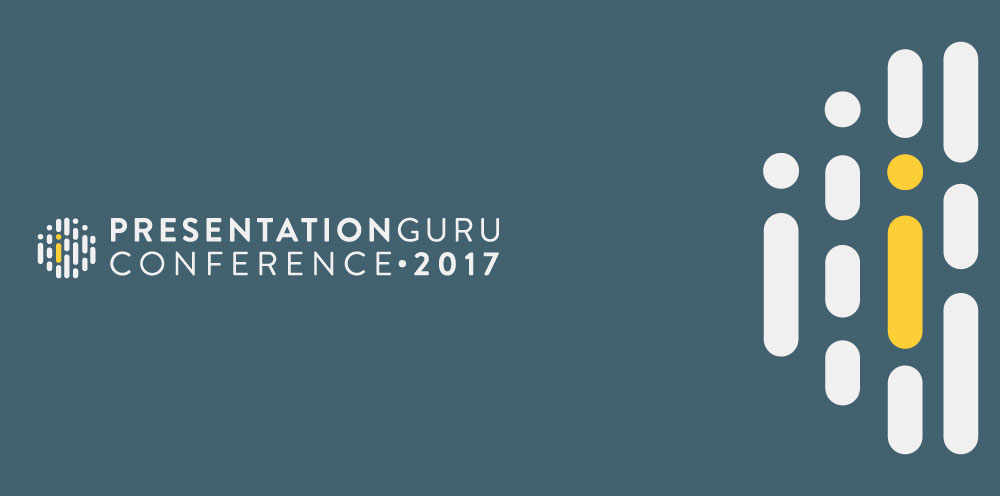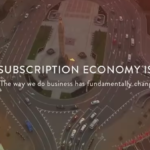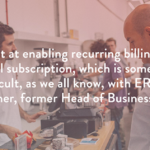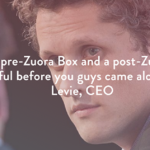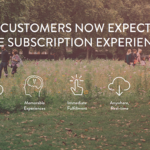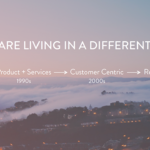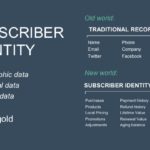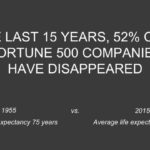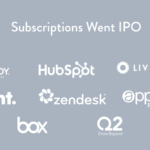Watch Kate McKinnon improvise some PowerPoint via Vanity Fair.
Category Archives: Pitching
1-Day Presentation Guru Conference July 7, 2017
My friends at Presentation Guru are holding a 1-day presentation conference this July at the Globe Theatre in London.
Unlike other conferences, this will be far more hands on and designed for a small number of groups who will get personalized attention from a team of presentation experts.
Sign up for this unique opportunity if you can!
The Greatest Sales Deck I’ve Ever Seen
The 10 Slide Investor Pitch
Guy Kawasaki has long said that he would never invest in a business that couldn’t make its case in 10 slides. While I’m no venture capitalist like Guy, I’ve seen plenty of pitch and investor decks that had no hope of getting investment—and one of the common themes was far too many slides. When you don’t understand your business well enough to explain it simply, or if your business model is so complicated that it can’t be explained simply, then why would an outside want to invest?
Guy revisits his 10-slide maxim in the below Entrepreneur article.
Fewer Agencies Presenting with PowerPoint…
The good folks at Mirren in partnership with RSW/US have released a new report: New Business Tools: The Definitive Guide, which you can download a copy of here.
The survey of 300 agency executives shows that in the world of advertising, digital, marketing and PR agencies, PowerPoint isn’t as an entrenched tool as it is elsewhere in the business world—at least when it comes to pitching for new business. In fact, more agencies present with Keynote or Prezi (44%) than they do with PowerPoint (32%).

There are a few more interesting tidbits in the report. Take a look!
What Business Pitches and Sex Have in Common

What do business pitching and sex have in common? Well with certain exceptions, not a whole lot of people get to see you engage in either of them. Really, how do you stack up against the competition in the boardroom? (Or bedroom for that matter.)
You might have seen Facebook’s original ad sales deck from 2004 which is a fascinating archeological find.
But Business Insider seems able to get their hands on VC pitch decks fairly often, and I’m always interested to see how big and not so big names actually pitch and design their slides.
Here’s a recent one from Buffer, a social media startup. What it lacks in design and visual storytelling, it makes up for in simplicity and clarity.
And this 18 slide deck from Dwolla netted the founders $16.5 million in startup funds.

And finally, take a look at AirBnB’s investor pitch deck. Not bad…except for the incorrectly sized data bubbles…

8 iPads waiting for a presentation
Producing Professional Videos on the Cheap with Animoto

In the past, I’ve paid video editors thousands to produce mood or “sizzle” reels—short video collages often shown at the start of a pitch.
But lately we have been producing high quality videos in mere hours and for just a few bucks using an online service called Animoto.com.
Animoto is a simple web-based DIY video editor that does one thing, and does it very well. It has limitations, but as long as you understand what it can and cannot do, it is a brilliant and incredibly efficient solution for creating a professional sizzle or mood reel.
Note: Do not confuse the brand name “Animoto” with the term “animatic.” An “animatic” is a video storyboard that edits together still images or drawings to give a sense of what a final produced video will look like.
Start in PowerPoint
 Yup. At Edelman, when we create Animotos, we actually begin by using PowerPoint as a storyboarding tool. We place full screen images (or indications of desired images) onto individual PowerPoint slides. Then we create the narrative as a series of brief text statements that are either placed on companion images or as title cards on their own slides in between imagery. (Animoto does have a native text tool, but it is too limited.)
Yup. At Edelman, when we create Animotos, we actually begin by using PowerPoint as a storyboarding tool. We place full screen images (or indications of desired images) onto individual PowerPoint slides. Then we create the narrative as a series of brief text statements that are either placed on companion images or as title cards on their own slides in between imagery. (Animoto does have a native text tool, but it is too limited.)
Once we’ve sequenced the story and visuals, viewing the storyboard in slideshow mode gives a good sense of the overall flow of the video to come.
Produce the Video
After the PowerPoint storyboard is tweaked and approved, we save out the entire PowerPoint file as a series of JPEGs and log into our account onAnimoto.com. From here it only gets easier…
- Select an animation style from one of the dozens of options
- Upload your series of JPEGs (you can also sequence in short video clips too)
- Select royalty-free music from Animoto’s library or upload an MP3 of your own (think about legal issues if this is for a client…)
- Hit the “Produce Video” and grab a cup of coffee
When you’re back at your desk with your coffee, Animoto will have produced a fully edited video montage of your images, timed to your music. You can now select a resolution and download the video file.
If you made a mistake or need to swap in a new image, just go back to your project at any time, make the edit and “Produce Video” again. You can also adjust the speed of your video, although I wish this control was more robust than it is.
Cost
A basic Animoto.com account is free, but limited. To avoid length and download restrictions as well as the Animoto logo appearing at the end of your video, upgrade to a Plus or Pro account. The Pro account is just $39/month which is a pretty good bargain for what you get.
Best Practices & Limitations
Animoto is a one-trick pony, and as long as you accept what it can and cannot do, it is a great tool. If you need very specific video or audio edits and extensive control over timing, Animoto is not the right tool. But if you are okay with a video sequence of individual images and text set to a single song—give it a shot. Here are a few tips:
- Try to keep your video to around 60 seconds; any longer and things start to feel repetitive
- Keep your text statements short—viewers only have a second or two to read them
- Use high res dynamic imagery
- Choose music carefully as it is critical for conveying appropriate mood
- Experiment with the different animation styles offered by Animoto—each one will result in different timings and moods
- Keep it simple; trying to get fancy with Animoto will only frustrate you!
Advanced Use
Okay, while we always recommend keeping Animoto projects simple, here are a few things we have done to expand its use:
- Record audio narration separately and layer on top of Animoto footage in iMove or Final Cut
- Combine multiple Animotos that use different animation schemes in iMovie or Final Cut to create a more varied video
- Control speed of Animoto in iMovie or Final Cut and re-export
- Edit multiple music tracks together in a sound program into a single audio file, and then upload to Animoto for a more varied result
To get a sense of the type of videos that can be produced with Animoto, take a look at the samples on their website and try it out for free.