The ability to import SVGs into PowerPoint was a huge and long-awaited improvement to the software. A logo or illustration in SVG format—which is a vector format—will be crisp and perfect at any resolution or zoom level and will generally be much smaller in file size than a JPEG or PNG. Additionally, SVGs can be recolored within PowerPoint and even converted to PowerPoint shapes for editing or further control.
For all these reasons, we generally now use the SVG format for logos and icons inserted into PowerPoint. But if you’re thinking about using SVGs to help control file size, be aware of this gotcha: In order to maintain backwards compatibility with versions of PowerPoint that do not support SVGs, PowerPoint will automatically create and save a PNG of your SVG upon import, and will do so at an appropriate size for how you have sized the SVG.
If you inset a 20KB SVG logo into PowerPoint and size it up to full screen, PowerPoint will create a companion PNG that is much, much larger than 20KB just in case someone with a legacy build of PowerPoint opens up your file. Additionally, that 20KB SVG may also have been resaved by PowerPoint and may have increased in size.
Here’s an example where I inserted a 46KB logo (“BirdStudio”) and sized it to almost full-screen.
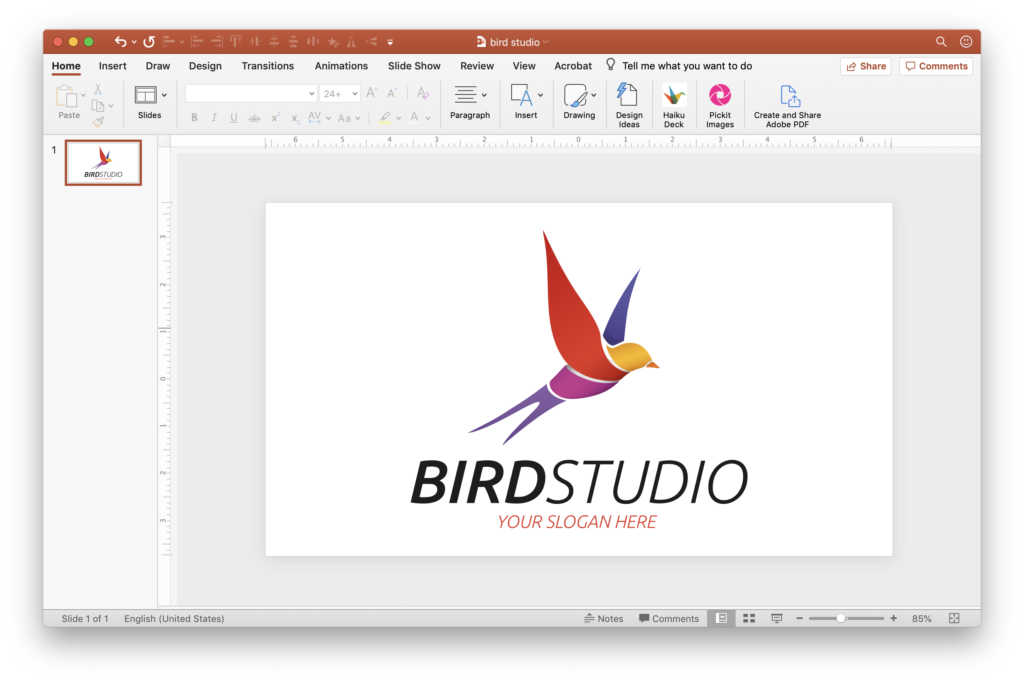
By breaking open the PowerPoint file through an UnZip trick, we can look at the media files. And what we see is that PowerPoint has resaved and renamed the SVG as Image2.svg and it has increased to 61KB. And, PowerPoint has created an image1.png file that is 361KB!
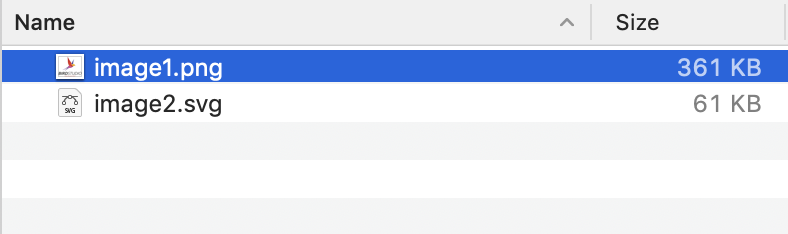
This may not seem like a big deal, but if you’re in one of those situations where a client is insisting on getting a file under 5MB or even 1MB (I’ve been there!), for purposes of emailability, this is something to keep in mind.